How to install ! PWB Unix on SIMH?
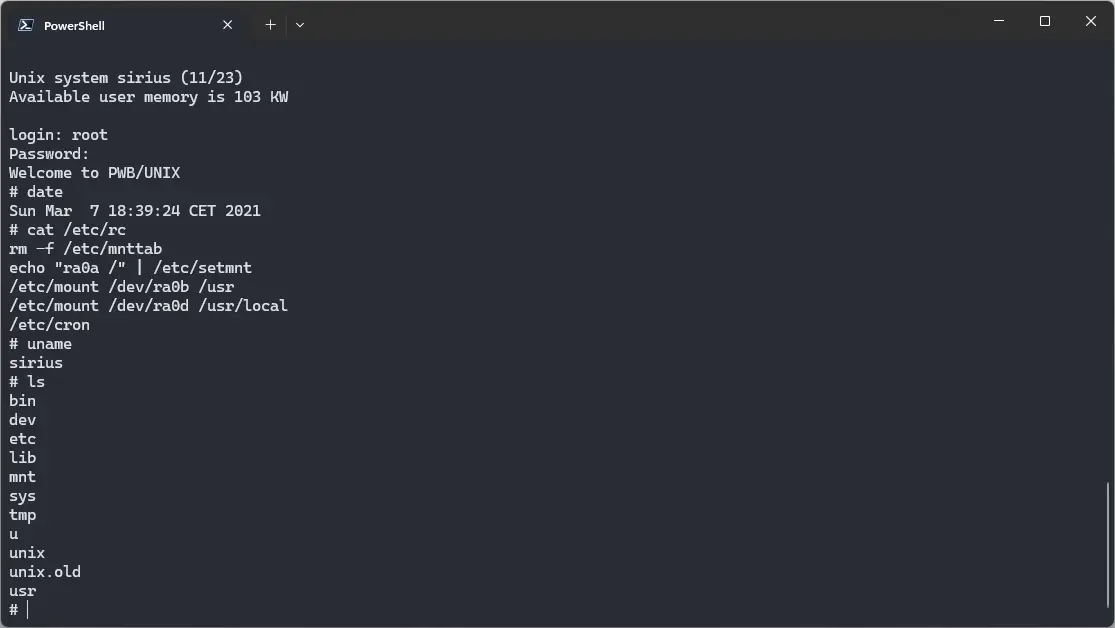
We can run ! PWB Unix on the SIMH PDP-11 emulator. First, we need to download the ! PWB Unix image.
Downloads
You can download the image needed to run ! PWB Unix on the SIMH PDP-11 emulator from here:
Using ! PWB Unix
If you have not already installed SIMH PDP-11 emulator, see the VirtualHub Setup tutorial on how to do so on Linux and Windows.
Extract the disk image. If you are on Windows, you may need to install additional software such as 7-Zip to extract the kit. Create a folder somewhere to store the files for this VM, and move the disk image file into it.
Now we will create a config file for our VM. Create a text file called pdp11.ini with the following content in the VM folder:
set cpu 11/23+
set clk 50hz
set dlo enabled
set dli lines=4
set dlo0 7b
set dlo1 7b
set dlo2 7b
set dlo3 7b
att dli 8023
set rq0 rd52
attach rq0 PWB-1.0-23.rd52
boot rq0
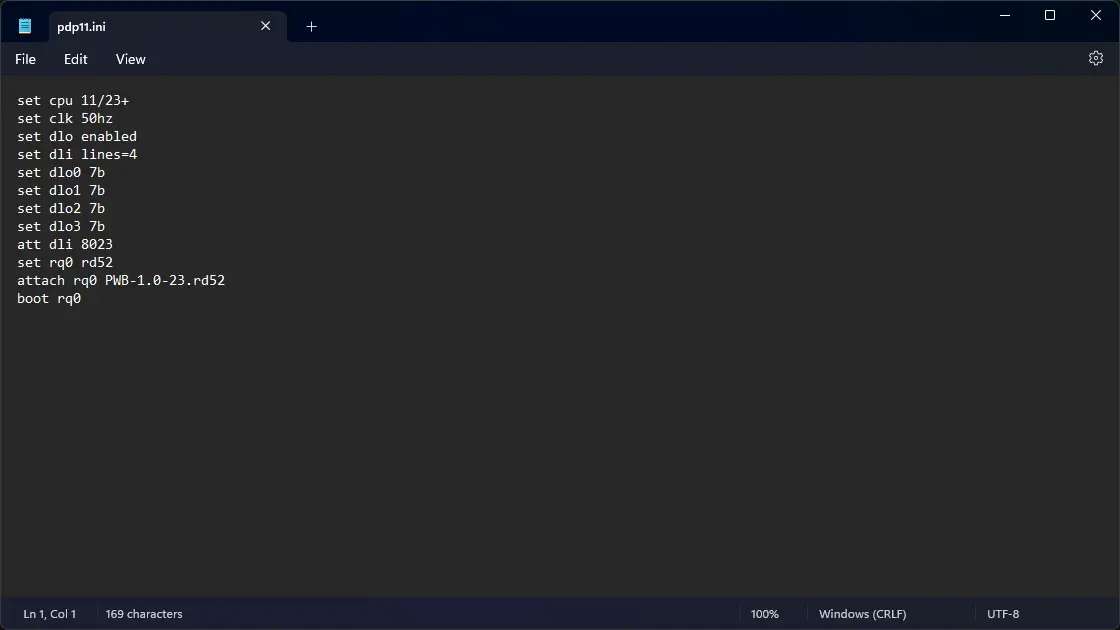
Now open a terminal and move to the VM folder. Run the following command to start the emulator:
pdp11
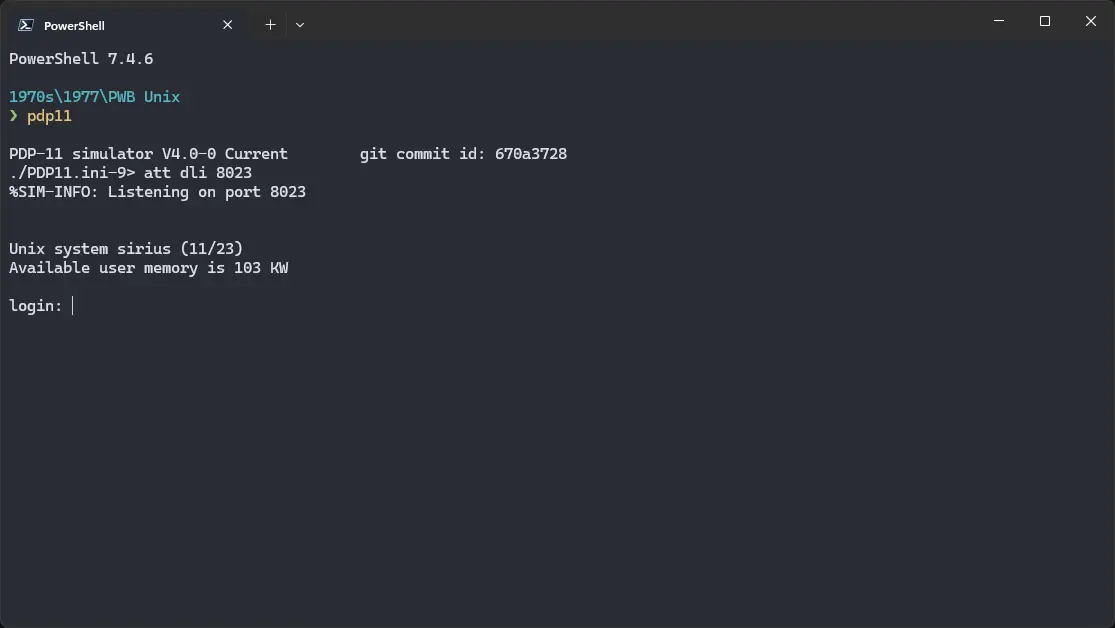
After the emulator starts, login using root as the username and ken as the password. You can run date to see the date and time, cat to read text files, ls to see list of files and folders in the current directory, and uname to see the configured name of the kernel.
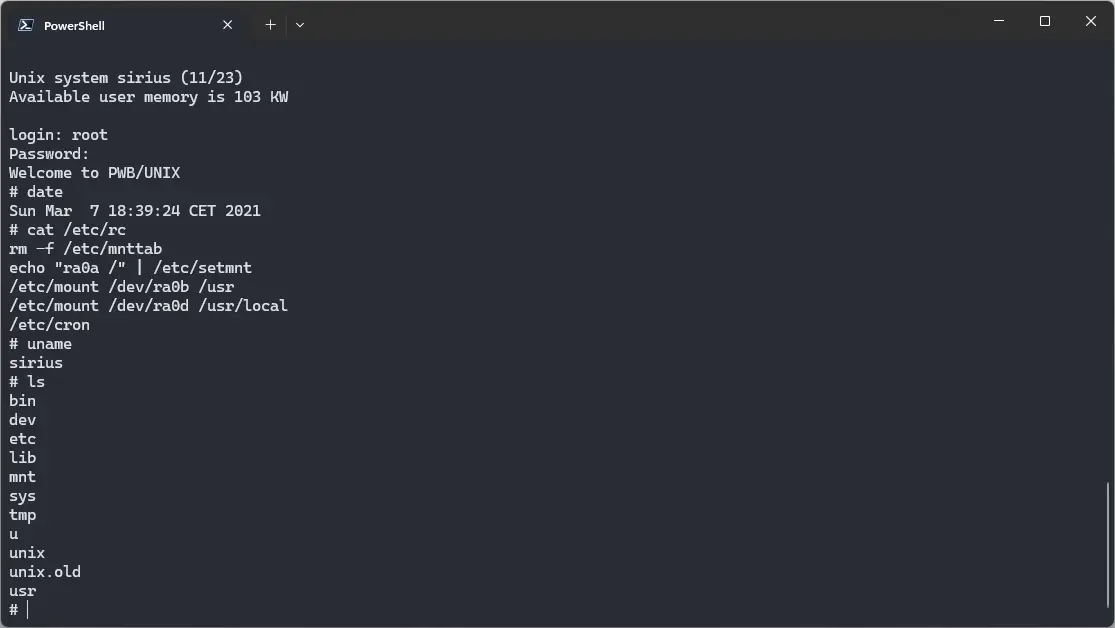
To exit the emulator, type Ctrl + E, and then run exit.
That's it! We used ! PWB Unix. We can create a shell script to make it easy to launch the VM.
Linux
Create a file called pwb-unix.sh with the following content:
#!/bin/bash
pdp11
Now make the file executable:
chmod +x pwb-unix.sh
Now you can start the VM using the shell script. For example, on KDE you can right-click the file and choose Run in Konsole or on GNOME, where you can right-click the file and choose Run as executable. The VM will start.
See the manuals section on the main ! PWB Unix page to learn how to use it.
Windows
Create a file called pwb-unix.bat with the following content:
pdp11
Now you can start the VM by double-clicking the shell script. See the manuals section on the main ! PWB Unix page to learn how to use it.
Credits
- The disk image and other files used above are taken from this tutorial: https://www.hamartun.priv.no/pwb.html. The disk image is archived on the Wayback Machine.
Video tutorial
Do you want to follow the tutorial by watching a video? We will post a video on our YouTube channel soon.
Archives of this tutorial are available on Wayback Machine.
Tell us about what you liked/disliked about this page on Discord. Are you facing any problem in following any of the tutorials? We will help you. We love to chat with people interested in old software:
