How to install ! RT-11 v2 on SIMH?
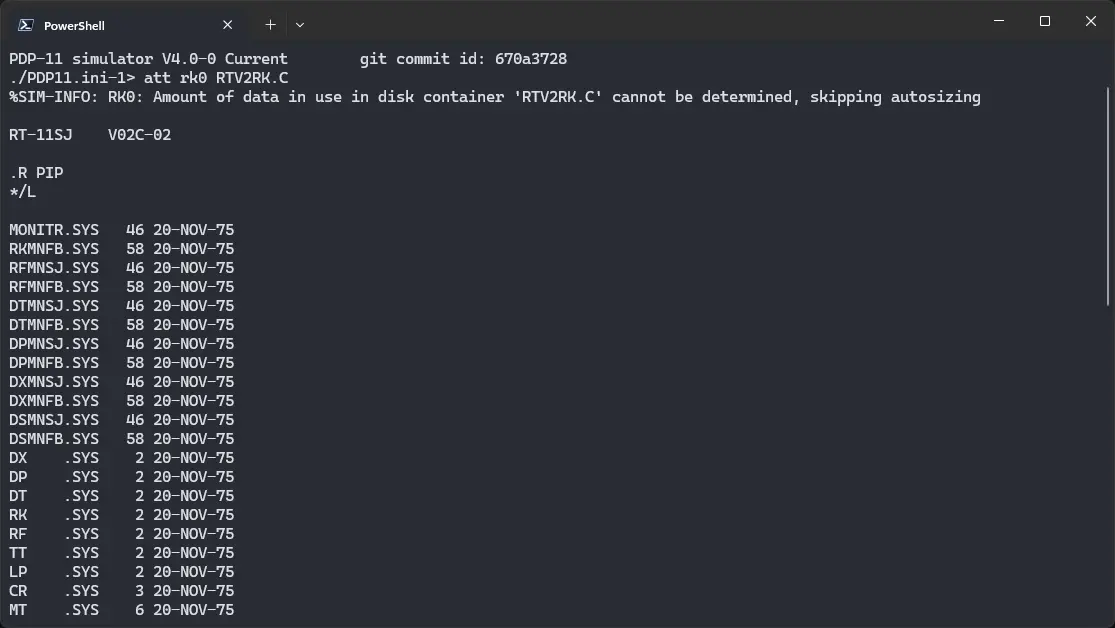
We can run ! RT-11 v2 on the SIMH PDP-11 emulator. First, we need to download the ! RT-11 v2 image.
Downloads
There are two different versions of RT-11 v2, whose image is available for us to use. They are RT-11 v2B and v2C. Both of them are mostly same, and you can use either. You can download the image needed to run ! RT-11 v2 on the SIMH PDP-11 emulator from here:
These images come from this ISO file on bitsavers. If you want, you can download the ISO file, and extract these images yourself.
Using ! RT-11 v2
If you have not already installed SIMH PDP-11 emulator, see the VirtualHub Setup tutorial on how to do so on Linux and Windows.
Create a folder somewhere to store the files for this VM, and move the disk image file into it.
Now we will create a config file for our VM. Create a text file called pdp11.ini with the following content in the VM folder, if you chose the v2B image:
att rk0 RTV2RK.B
boot rk0
If you chose v2C instead, make your pdp11.ini file like this:
att rk0 RTV2RK.C
boot rk0
Now open a terminal and move to the VM folder. Run the following command to start the emulator:
pdp11
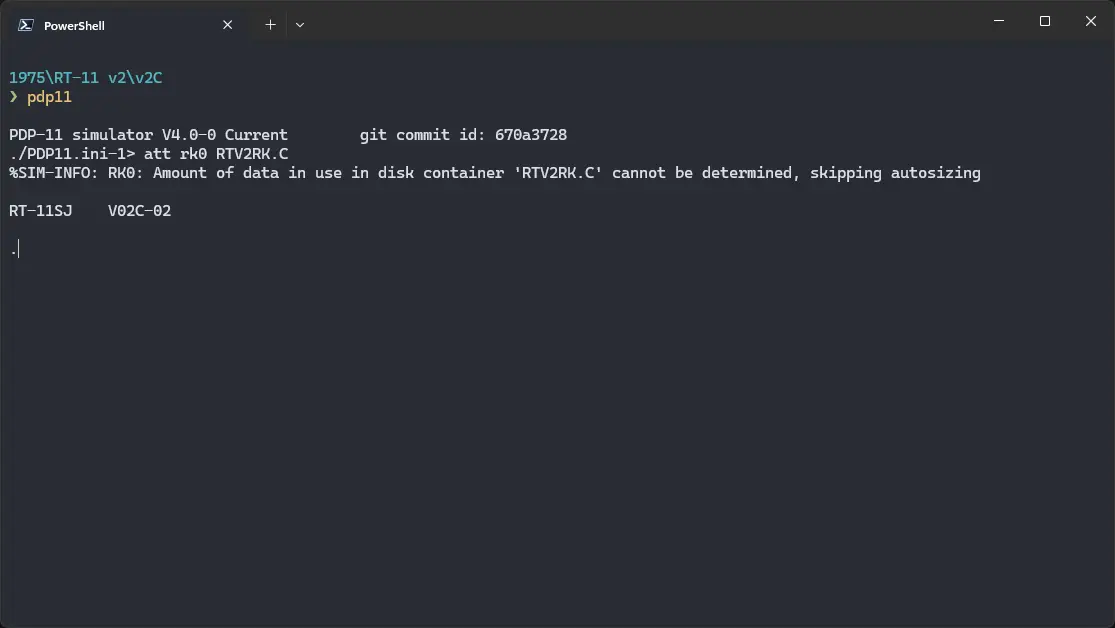
After the emulator starts, you will get a . prompt. Type R PIP and press enter to start PIP. Now run /L to get a list of files.
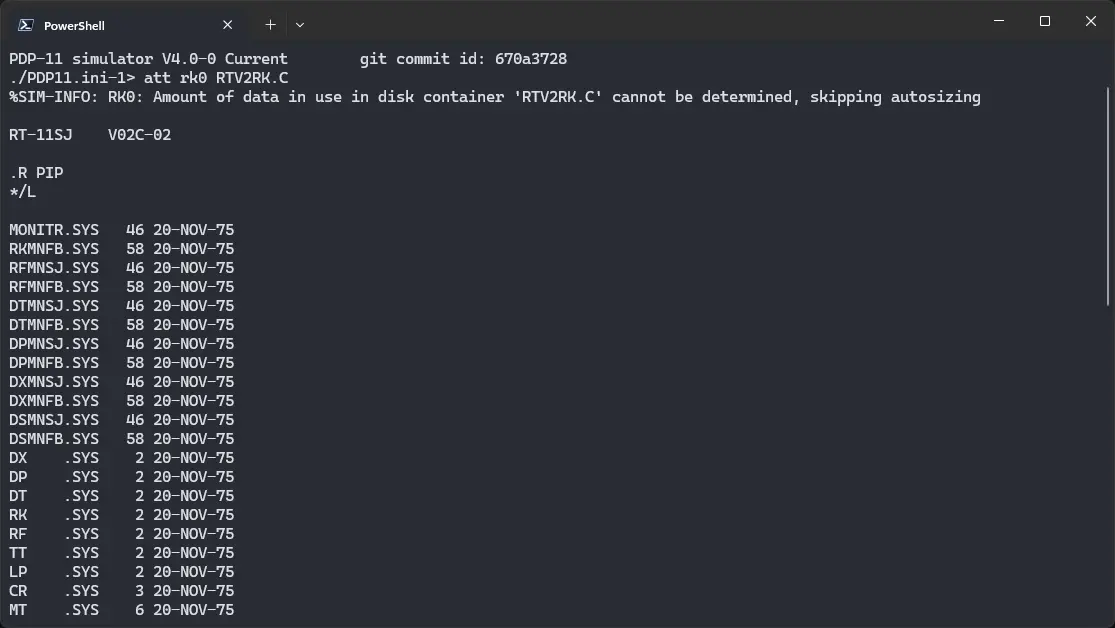
To exit PIP, press Ctrl + C. To exit the emulator, type Ctrl + E, and then run exit.
That's it! We used ! RT-11 v2. We can create a shell script to make it easy to launch the VM.
Linux
Create a file called rt-11-v2.sh with the following content:
#!/bin/bash
pdp11
Now make the file executable:
chmod +x rt-11-v2.sh
Now you can start the VM using the shell script. For example, on KDE you can right-click the file and choose Run in Konsole or on GNOME, where you can right-click the file and choose Run as executable. The VM will start.
See the manuals section on the main ! RT-11 v2 page to learn how to use it.
Windows
Create a file called rt-11-v2.bat with the following content:
pdp11
Now you can start the VM by double-clicking the shell script. See the manuals section on the main ! RT-11 v2 page to learn how to use it.
Credits
- The disk image and other files used above were extracted from this ISO file on Bitsavers.
Video tutorial
Do you want to follow the tutorial by watching a video? We will post a video on our YouTube channel soon.
Archives of this tutorial are available on Wayback Machine.
