How to install ! RSTS-11 v4B on Ersatz-11?
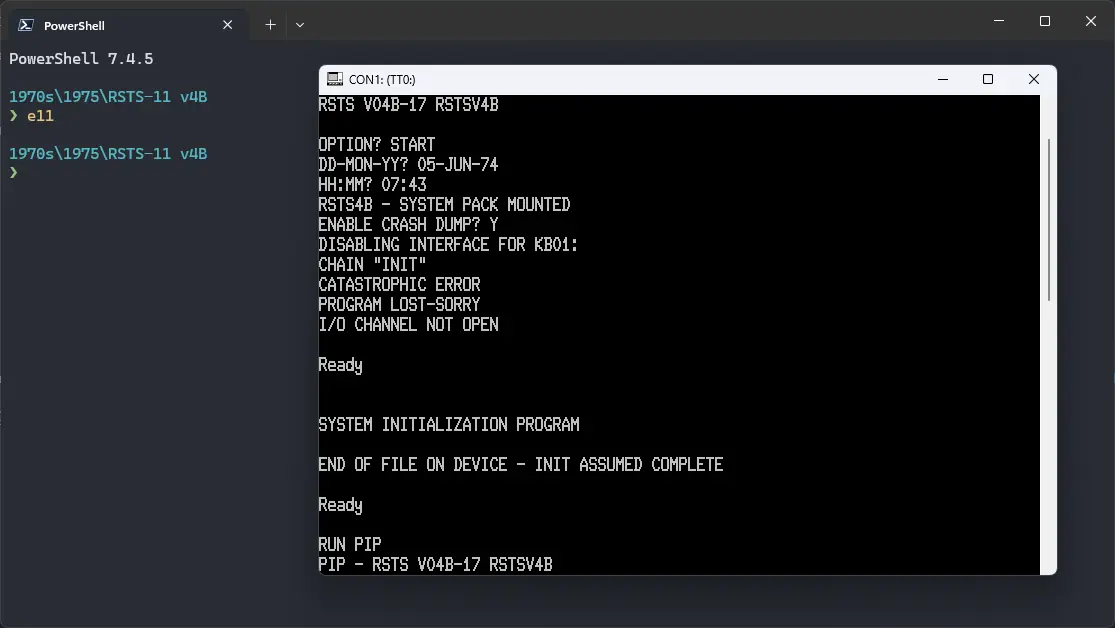
We can run ! RSTS-11 v4B on the Ersatz-11 emulator. First, we need to download the ! RSTS-11 v4B image.
Downloads
This tutorial covers how to use ! RSTS-11 v4B on Ersatz-11 emulator using a pre-installed image. If you want to manually install RSTS-11 v4B from its tape image, visit this page. That page covers installing it on SIMH, and not Ersatz-11, though.
You can download the image needed to run ! RSTS-11 v4B from here:
Using ! RSTS-11 v4B
If you have not already installed Ersatz-11 emulator, see the VirtualHub Setup tutorial on how to do so on Linux and Windows.
Create a folder somewhere to store the files for this VM, and move the file named RSTS11v4B.DSK into it.
Now we will create a config file for our VM. Create a text file called e11.ini with the following content in the VM folder:
set cpu 05
set memory 64
mount dk0: RSTS11v4B.DSK /rk05
boot dk0:
Now open a terminal and move to the VM folder. Run the following command to start the emulator:
e11
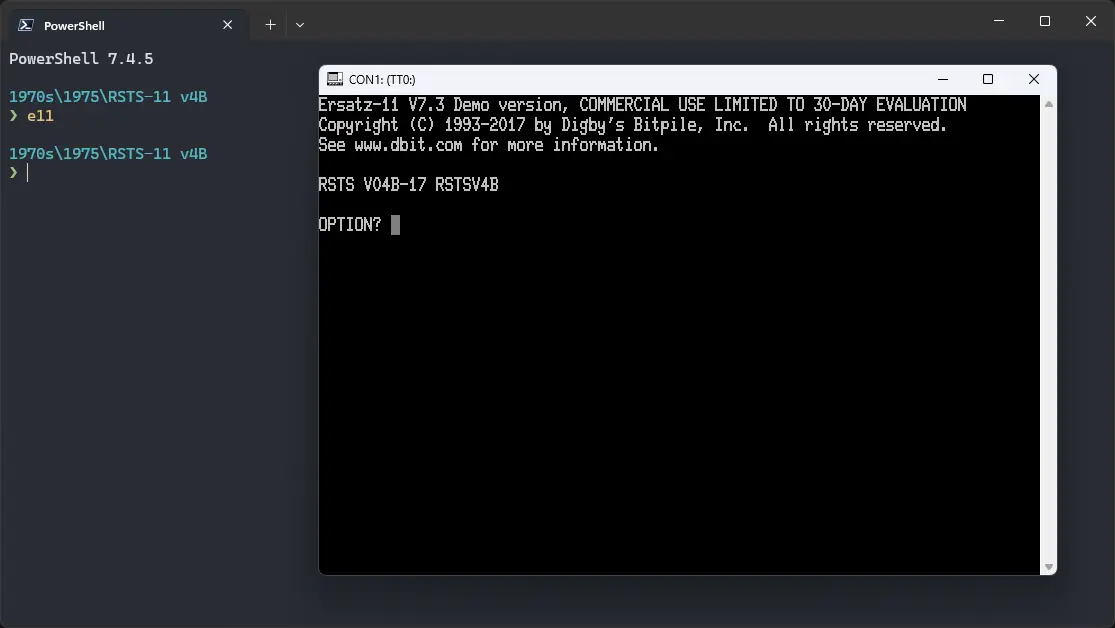
After the emulator starts, you will get a OPTION? prompt. Type START and press enter. Next, you will be asked for date. Provide the date in DD-MMM-YY format. For example, 05-JUN-74. Try entering a date before the year 2000, to avoid problems related to Y2K.
After that, you will be asked for time. Enter the time in HH:MM format. For example, 19:23. You will be asked if you want to enable crash dump. Type Y and press enter.
Now start PIP by executing RUN PIP. After PIP starts, you will get a # prompt. You can now type /DI followed by enter. It will list all the files available on the disk.
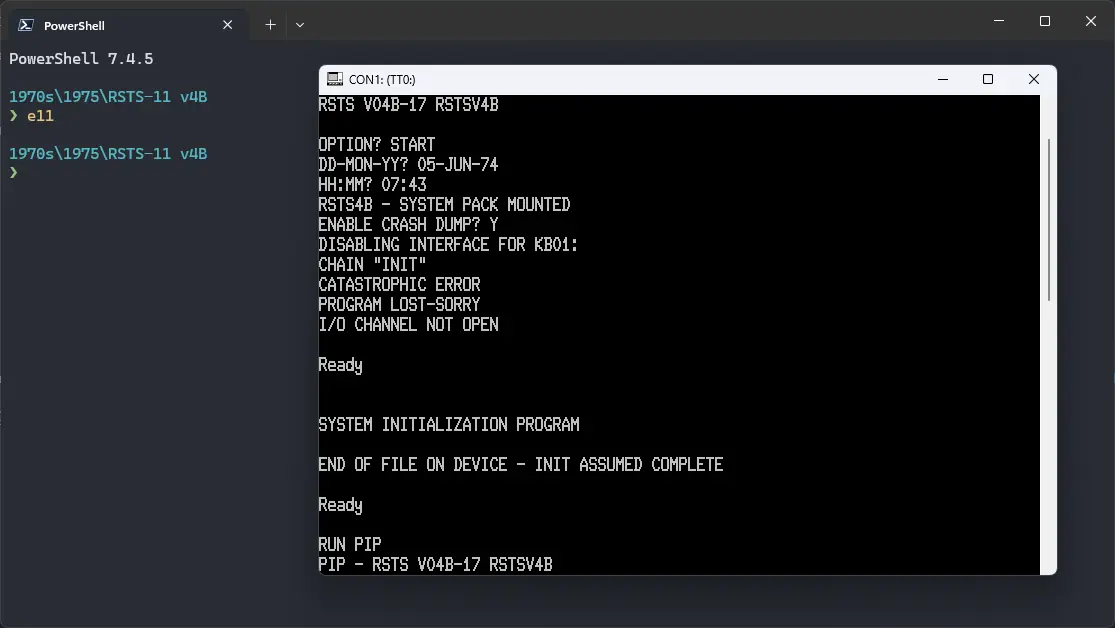
That's it! We used ! RSTS-11 v4B. We can create a shell script to make it easy to launch the VM.
Linux
Create a file called rsts-11-v4b.sh with the following content:
#!/bin/bash
e11
Now make the file executable:
chmod +x rsts-11-v4b.sh
Now you can start the VM using the shell script. For example, on KDE you can right-click the file and choose Run in Konsole or on GNOME, where you can right-click the file and choose Run as executable. The VM will start.
See the manuals section on the main ! RSTS-11 v4B page to learn how to use it.
Windows
Create a file called rsts-11-v4b.bat with the following content:
e11
Now you can start the VM by double-clicking the shell script. See the manuals section on the main ! RSTS-11 v4B page to learn how to use it.
Credits
- The disk image and other files used above are from https://iamvirtual.ca/PDP-11/RSTS-11/Install.htm.
Video tutorial
Do you want to follow the tutorial by watching a video? We will post a video on our YouTube channel soon.
Archives of this tutorial are available on Wayback Machine.
Tell us about what you liked/disliked about this page on Discord. Are you facing any problem in following any of the tutorials? We will help you. We love to chat with people interested in old software:
