How to install ! OS/32 on SIMH?
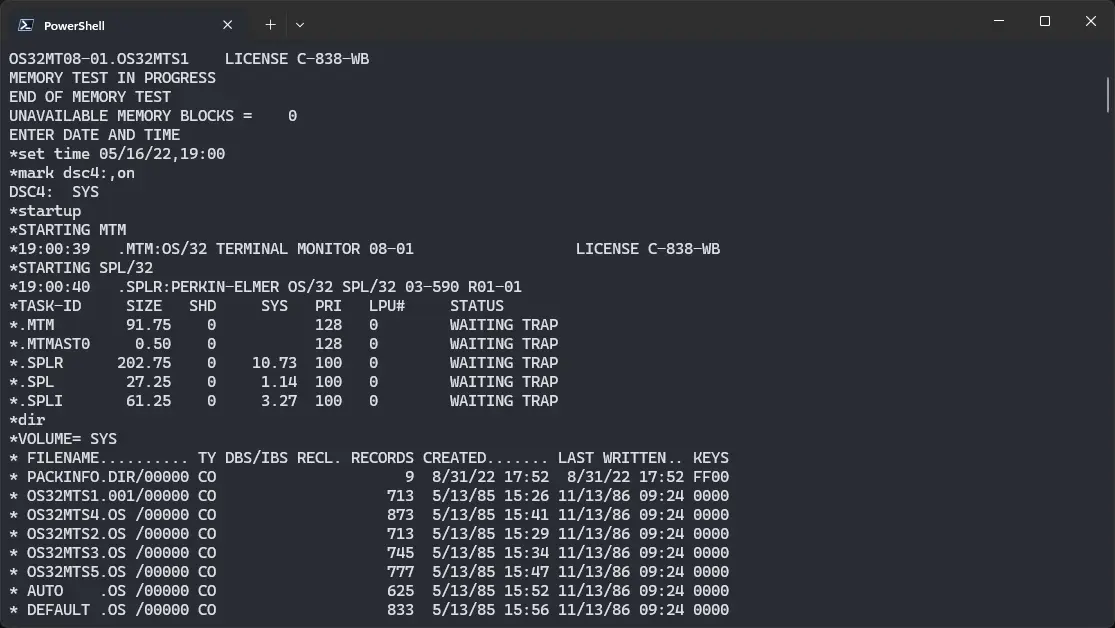
We can run ! OS/32 on the SIMH ID32 emulator. First, we need to download the ! OS/32 kit.
Downloads
You can download the kit needed to run ! OS/32 from this GitHub repository:
Using ! OS/32
If you have not already installed SIMH Interdata 7/32 emulator, see the VirtualHub Setup tutorial on how to do so on Linux and Windows.
Extract the archive you downloaded. Inside you will find a file called several files. Create a folder somewhere to store the files for this VM and move the file named os32.dsk into it.
Now we will create a config file for our VM. Create a text file called id32.ini with the following content in the VM folder:
set cpu 832
set cpu idle
set throttle 50%
set ttp enabled
set pas devno=20
attach pas 1026
set pt enabled
set pt devno=13
attach -e dm0 os32.dsk
attach -n lpt printer.out
set lpt lc
deposit 7c 002
boot dm0
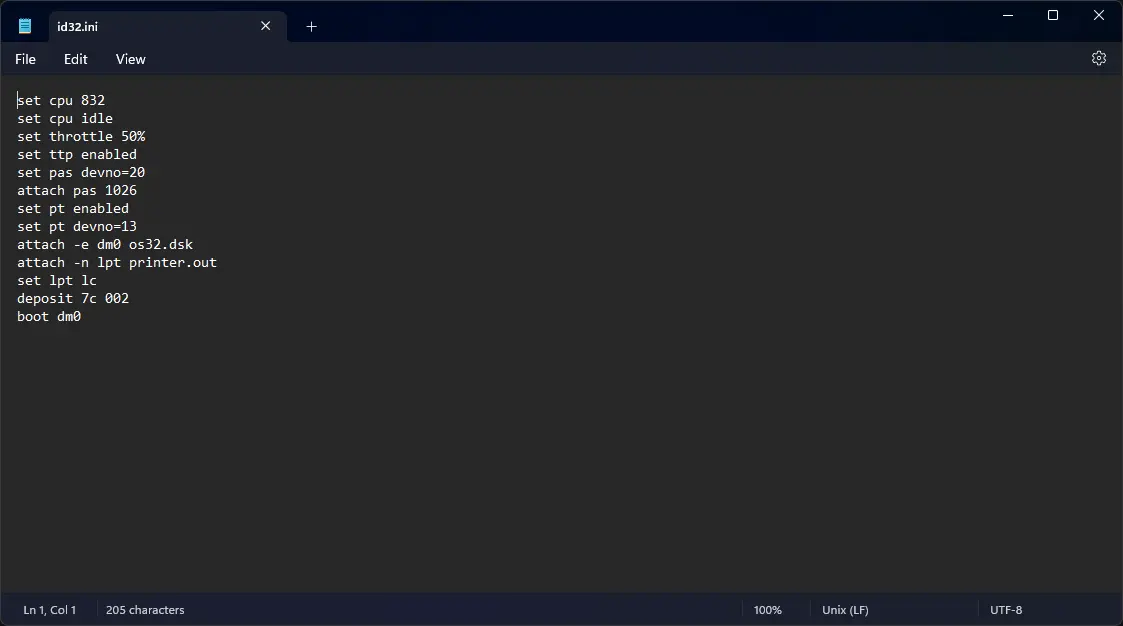
Now open a terminal and move to the VM folder. Run the following command to start the emulator:
id32
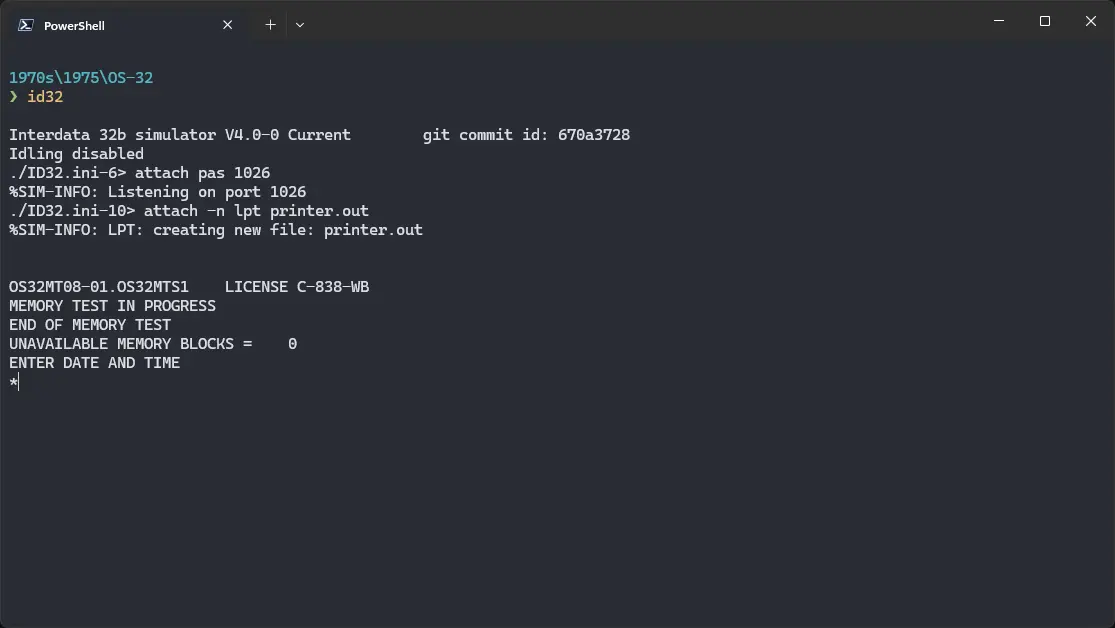
After the emulator starts, you will get a * prompt. Run set time 05/16/22,19:00. Set the date and time you want, but make sure the syntax remains the same. Try entering a date from 1970s or 80s to avoid any problem.
Then run mark dsc4:,on, and at last startup. ! OS/32 will start. Run dir to see a list of files on the disk.
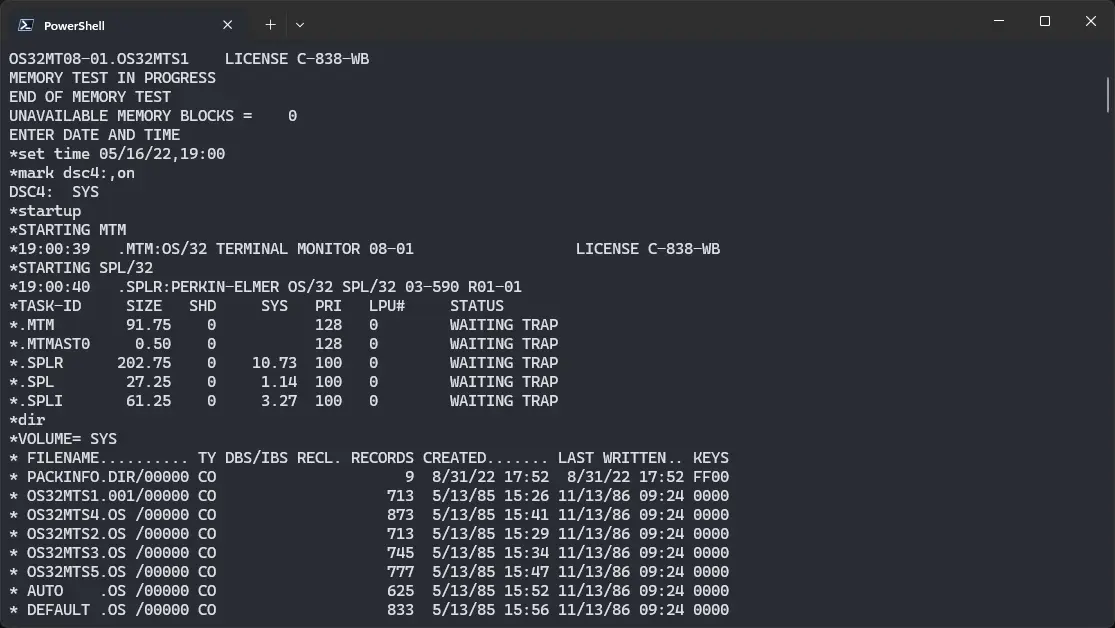
That's it! We used ! OS/32 on SIMH Interdata 7/32 emulator. You can now run shutdown to shut down OS/32. Then run mark dsc4:,off. Finally, hit Ctrl + E and run exit to stop the emulator. We can create a shell script to make it easy to launch the VM.
Linux
Create a file called os-32.sh with the following content:
#!/bin/bash
id32
Now make the file executable:
chmod +x os-32.sh
Now you can start the VM using the shell script. For example, on KDE you can right-click the file and choose Run in Konsole or on GNOME, where you can right-click the file and choose Run as executable. The VM will start.
See the manuals section on the main ! OS/32 page to learn how to use it.
Windows
Create a file called os-32.bat with the following content:
id32
Now you can start the VM by double-clicking the shell script. See the manuals section on the main ! OS/32 page to learn how to use it.
Credits
- The disk image and other files used above are from a kit available on this GitHub repository.
Video tutorial
Do you want to follow the tutorial by watching a video? We will post a video on our YouTube channel soon.
Archives of this tutorial are available on Wayback Machine.
Tell us about what you liked/disliked about this page on Discord. Are you facing any problem in following any of the tutorials? We will help you. We love to chat with people interested in old software:
