How to install ! CAPS-8 on SIMH?
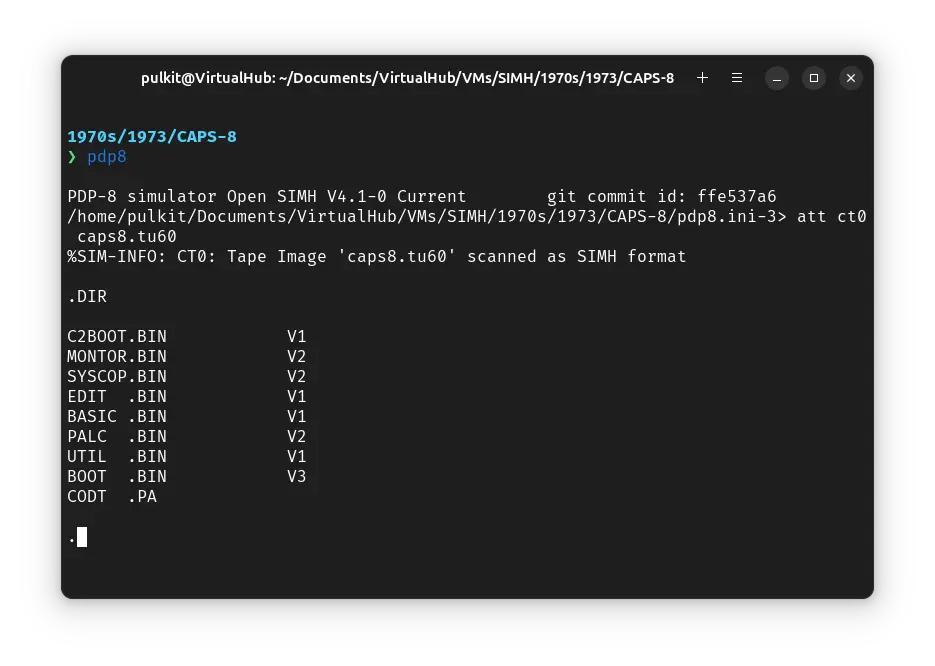
We can run ! CAPS-8 on the SIMH PDP-8 emulator. First, we need to download the ! CAPS-8 kit.
Downloads
You can download the kit needed to run ! CAPS-8 on the SIMH PDP-8 emulator from the "SIMH Legacy" website:
Using ! CAPS-8
If you have not already installed SIMH PDP-8 emulator, see the VirtualHub Setup tutorial on how to do so on Linux and Windows.
Extract the kit you downloaded. Inside you will find several files. Create a folder somewhere to store the files for this VM and move the file named caps8.tu60 into it.
Now we will create a config file for our VM. Create a text file called pdp8.ini with the following content in the VM folder:
set mt disable
set ct enable
att ct0 caps8.tu60
boot ct0
Now open a terminal and move to the VM folder. Run the following command to start the emulator:
pdp8
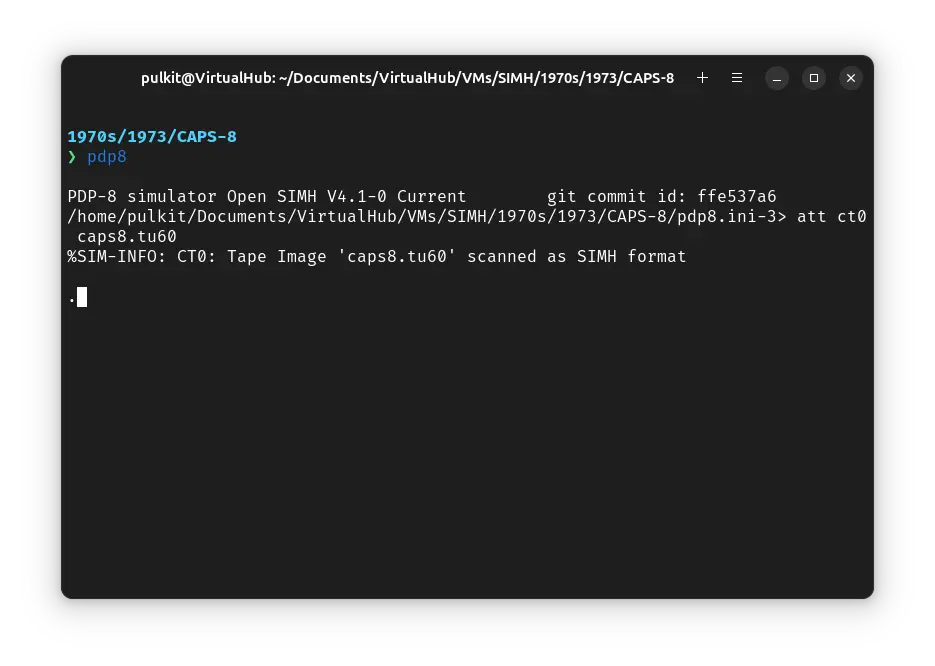
After the emulator starts, you can enter DIR to see a list of files available:
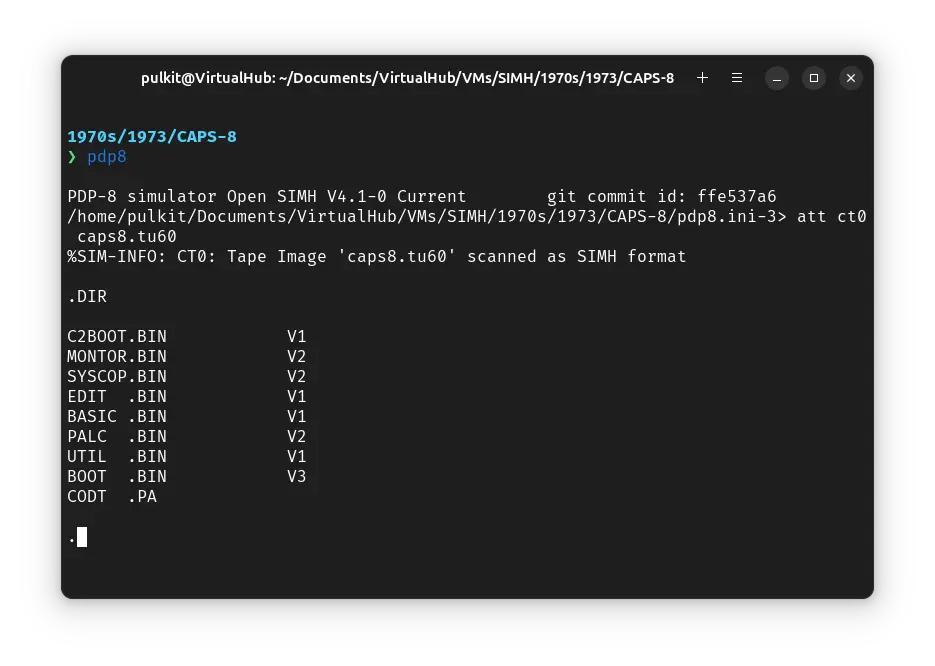
That's it! We used ! CAPS-8. We can create a shell script to make it easy to launch the VM.
Linux
Create a file called CAPS-8.sh with the following content:
#!/bin/bash
pdp8
Now make the file executable:
chmod +x CAPS-8.sh
Now you can start the VM using the shell script. For example, on KDE you can right-click the file and choose Run in Konsole or on GNOME, where you can right-click the file and choose Run as executable. The VM will start.
See the manuals section on the main ! CAPS-8 page to learn how to use it.
Windows
Create a file called CAPS-8.bat with the following content:
pdp8
Now you can start the VM by double-clicking the shell script. See the manuals section on the main ! CAPS-8 page to learn how to use it.
Credits
- The disk image and other files used above are from a kit available on SimH "Classic" website.
Video tutorial
Do you want to follow the tutorial by watching a video? We will post a video on our YouTube channel soon.
Archives of this tutorial may be available on Wayback Machine.
