How to install Alto OS on Salto emulator?
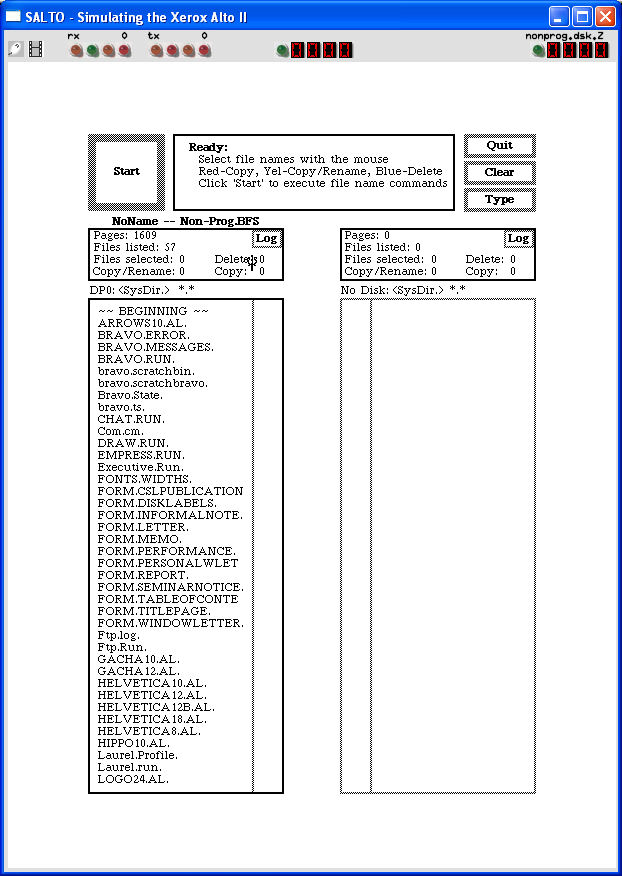
We can run Alto OS on Salto emulator.
Setting Up
If you have not already installed Salto emulator, see the VirtualHub Setup tutorial on how to do so on Linux and Windows.
Linux
This section is applicable only if you installed Salto on an old Linux distribution directly. If you are using it with Wine, see the Windows instructions below, and modify them as needed for Wine.
Switch to the folder Salto folder, and run the following command:
bin/salto disks/nonprog.dsk.Z
Salto does not support permanent changes to the disks, so it is useless to install Alto OS. You can just use it as it is.
You can make a shell script name Alto-OS.sh to make it easier to launch the emulator:
#!/bin/bash
bin/salto disks/nonprog.dsk.Z
Now make the file executable:
chmod +x Alto-OS.sh
Now you can start the emulator using the shell script. For example, on KDE you can right-click the file and choose Run in Konsole or on GNOME, where you can right-click the file and choose Run as executable. The emulator will start.
Windows
Open the Salto folder and double click on the nonprog.bat file to start the emulator. Salto does not support permanent changes to the disks, so it is useless to install Alto OS. You can just use it as it is.
That's it! We used Alto OS. See the manuals section on the main Alto OS page to learn how to use it.
There are several preinstalled apps on the disk image. We cover them here:
Credits
- Toasty Tech for hosting the Windows version of the Salto emulator and writing excellent articles about the Salto emulator.
Video tutorial
Do you want to follow the tutorial by watching a video? We will post a video on our YouTube channel soon.
Archives of this tutorial are available on Wayback Machine.
