How to install ! 4K DMS on SIMH?
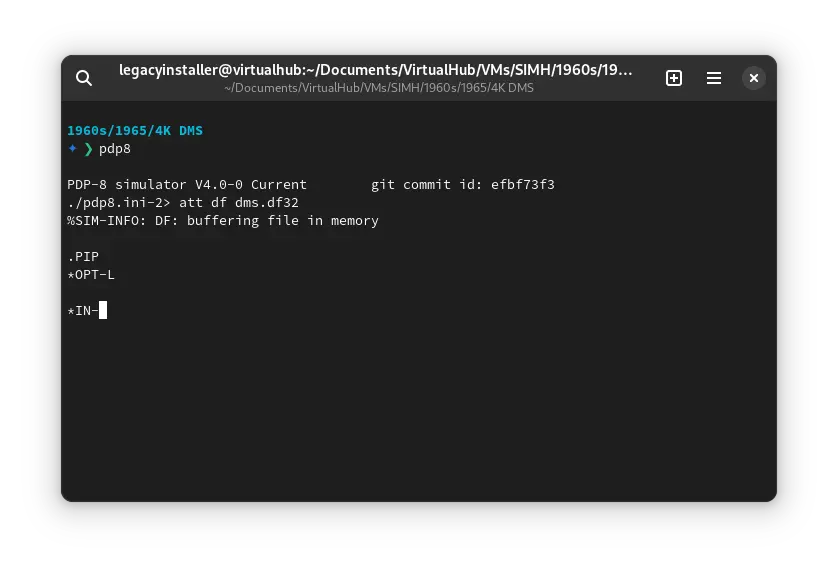
We can run ! 4K DMS on the SIMH PDP-8 emulator. First, we need to download the ! 4K DMS kit.
Downloads
You can download the kit needed to run ! 4K DMS on the SIMH PDP-8 emulator from the "SIMH Legacy" website:
Using ! 4K DMS
If you have not already installed SIMH PDP-8 emulator, see the VirtualHub Setup tutorial on how to do so on Linux and Windows.
Extract the kit you downloaded. Inside you will find several files. Create a folder somewhere to store the files for this VM, and move the file named dms.df32 into it.
Now we will create a config file for our VM. Create a text file called pdp8.ini with the following content in the VM folder:
set df enabled
att df dms.df32
boot -d df
Now open a terminal and move to the VM folder. Run the following command to start the emulator:
pdp8
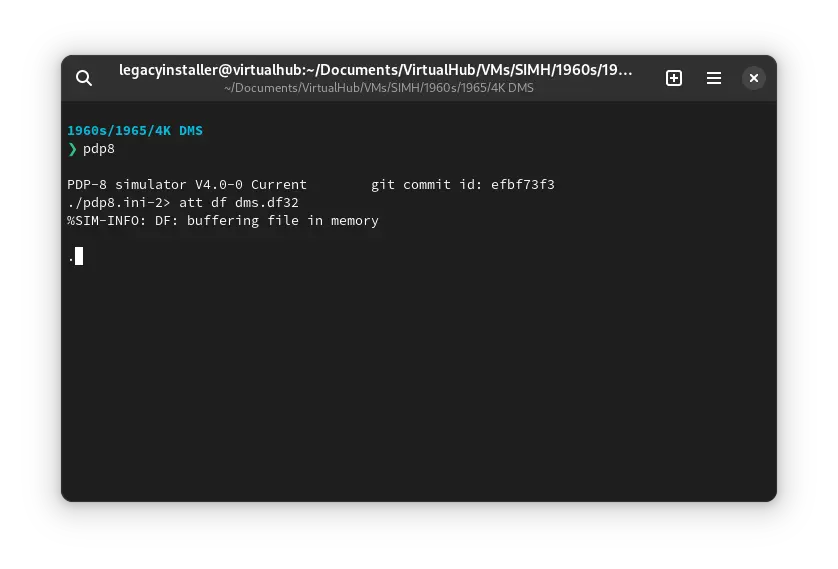
After the emulator starts, type PIP and press enter. Then press L. You will see the following screen:
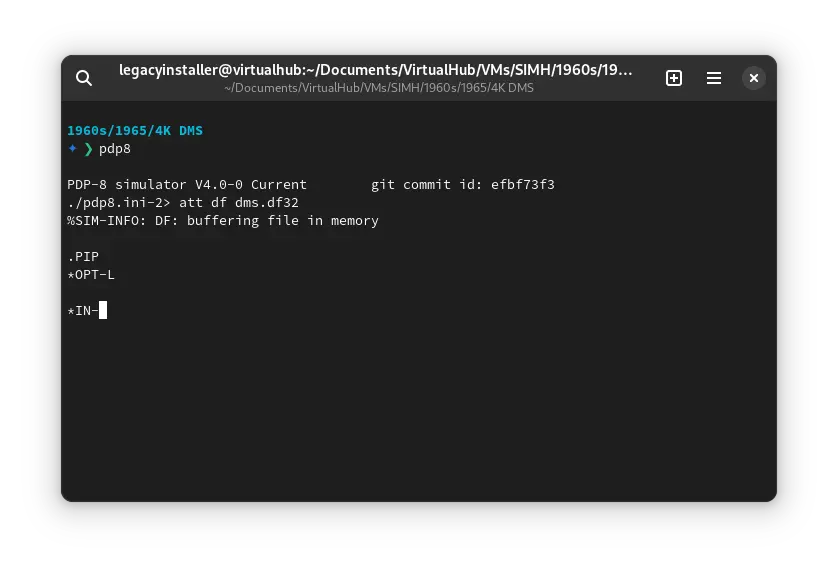
Type S: and press enter. It will list all the files available on the disk.
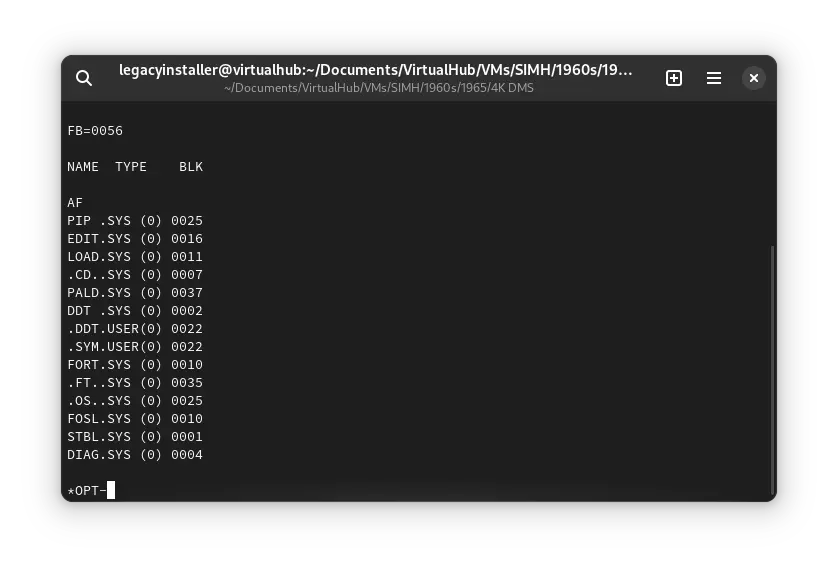
That's it! We used ! 4K DMS. We can create a shell script to make it easy to launch the VM.
Linux
Create a file called 4K-DMS.sh with the following content:
#!/bin/bash
pdp8
Now make the file executable:
chmod +x 4K-DMS.sh
Now you can start the VM using the shell script. For example, on KDE you can right-click the file and choose Run in Konsole or on GNOME, where you can right-click the file and choose Run as executable. The VM will start.
See the manuals section on the main ! 4K DMS page to learn how to use it.
Windows
Create a file called 4K-DMS.bat with the following content:
pdp8
Now you can start the VM by double-clicking the shell script. See the manuals section on the main ! 4K DMS page to learn how to use it.
Credits
- The disk image and other files used above are from a kit available on SimH "Classic" website.
Video tutorial
Do you want to follow the tutorial by watching a video? Here it is:
Archives of this tutorial are available on Wayback Machine.
Tell us about what you liked/disliked about this page on Discord. Are you facing any problem in following any of the tutorials? We will help you. We love to chat with people interested in old software:
